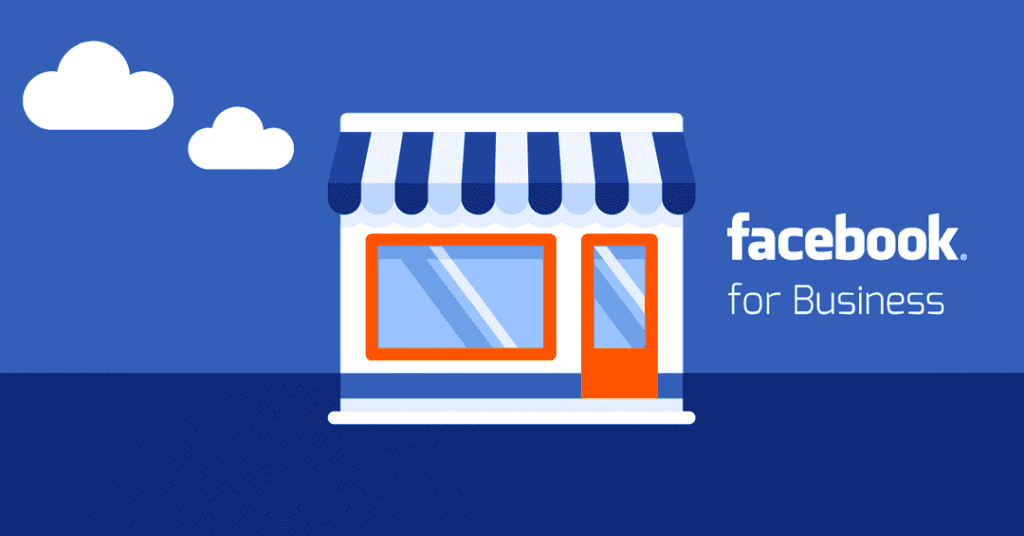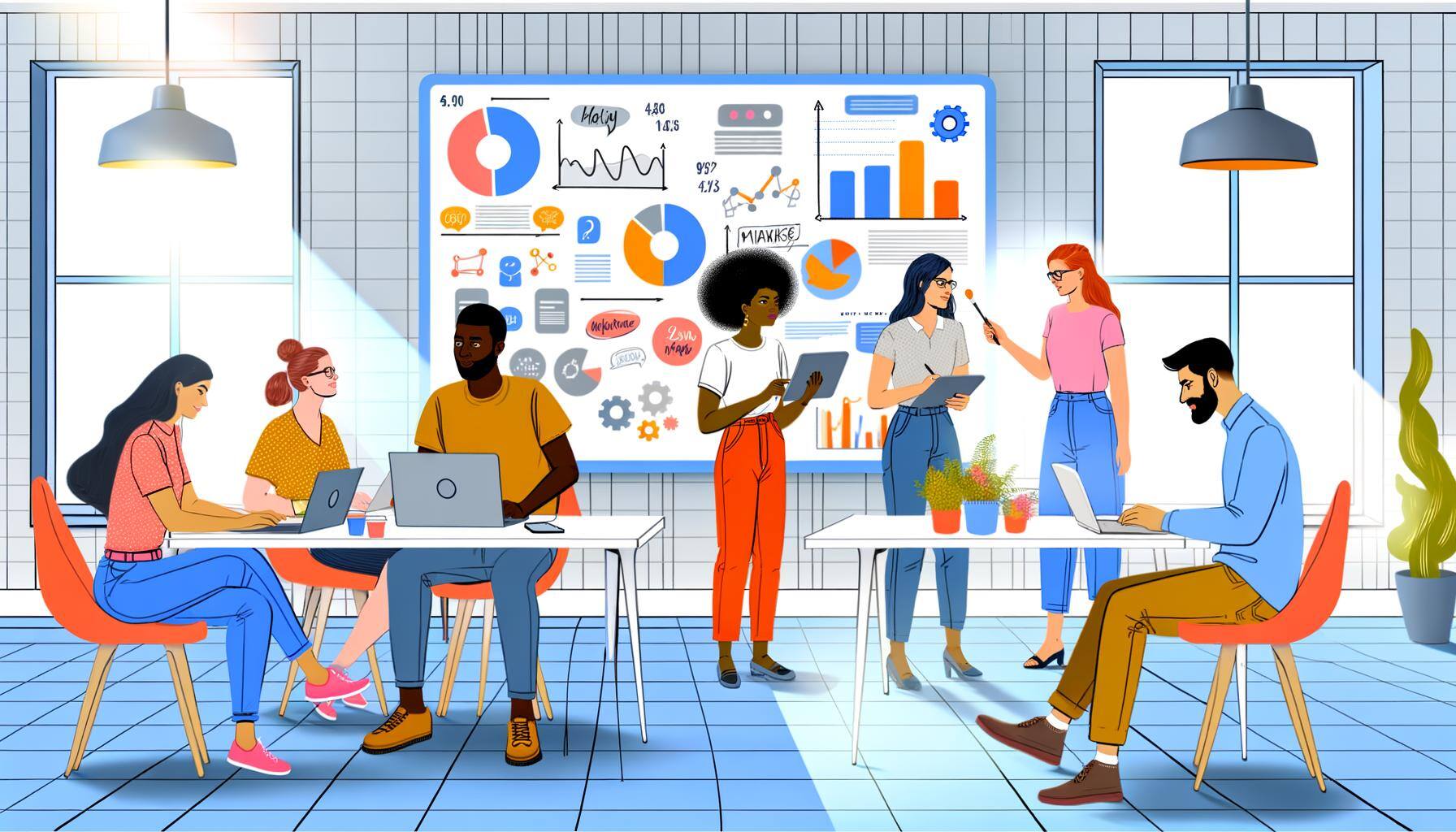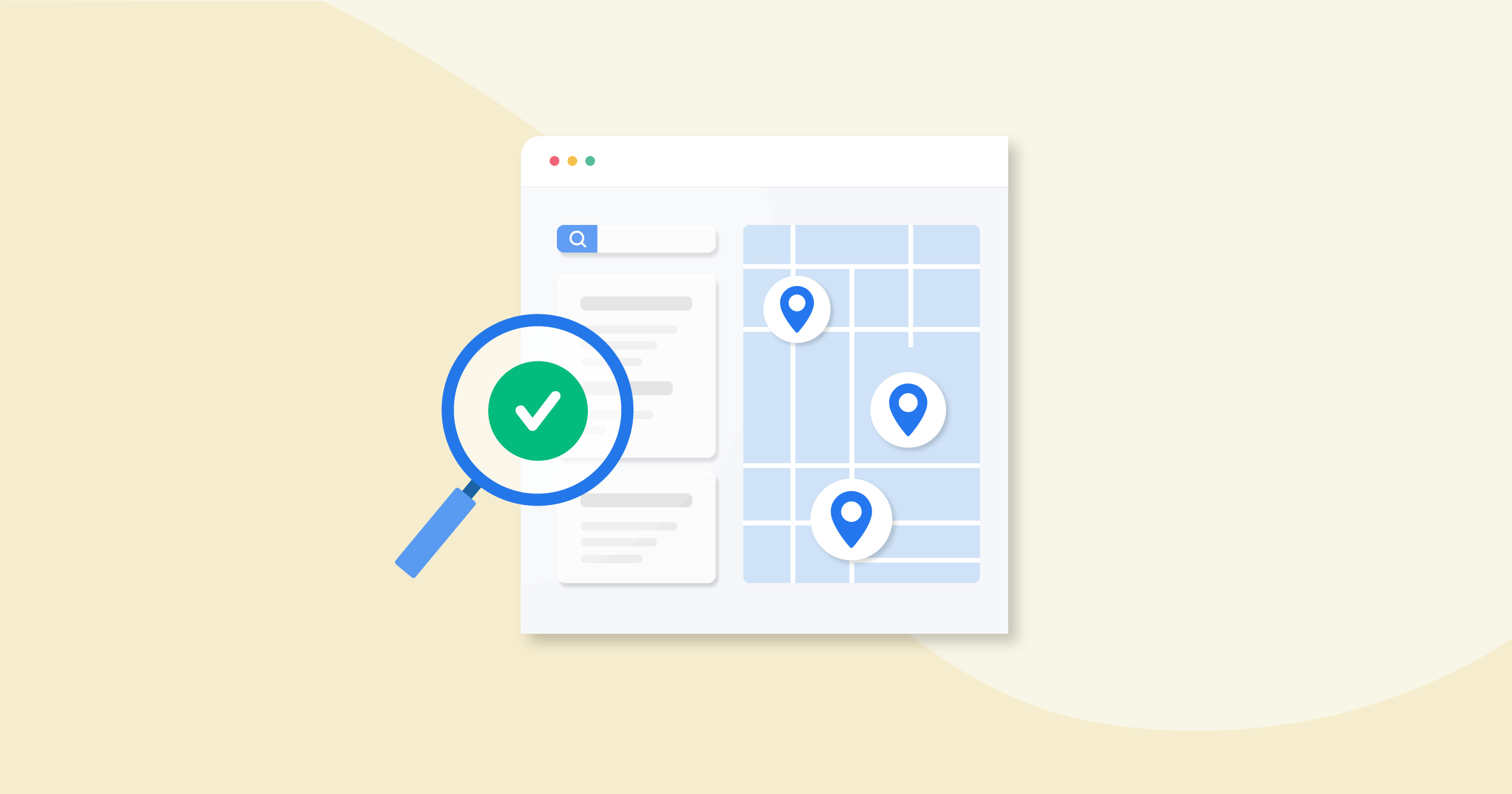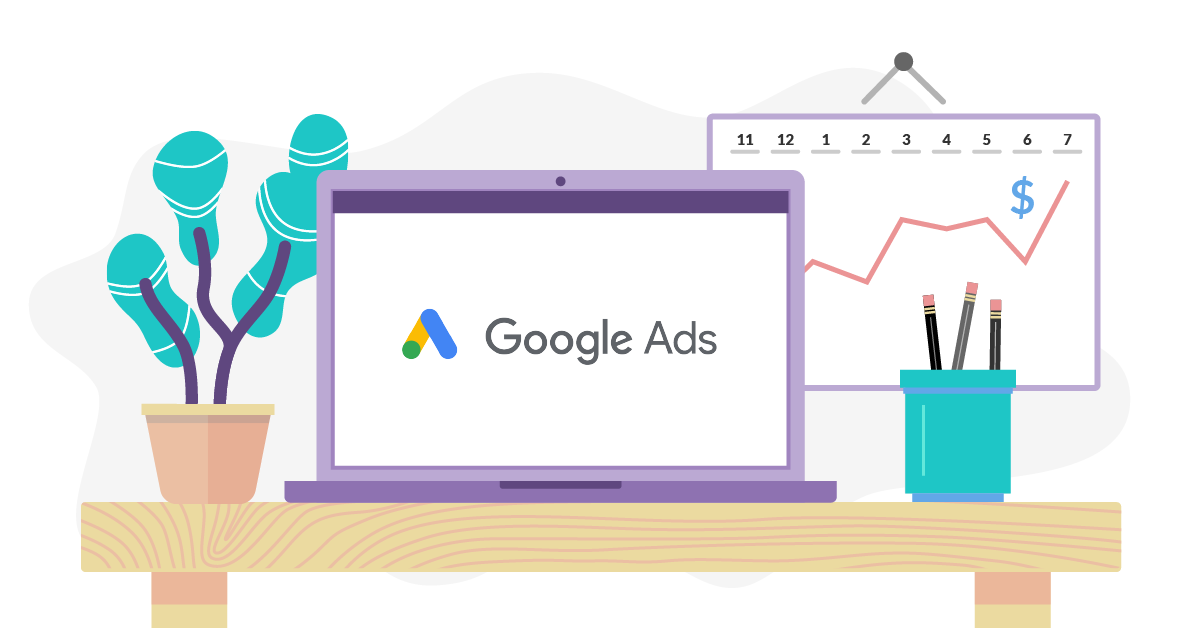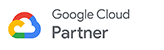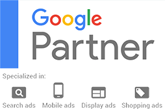You may be wondering how to create a Facebook Business page, maybe you don’t know where to get started, or how to properly set it up.
Facebook has made it easier than ever to create and manage your business page through a step by step process and tools they provide. Let’s get started on how to create your new Facebook Buisness page!
Step 1: You must have a personal Facebook page before you can create a business page
This can be confusing to some and we get a lot of questions regarding this step. If you’ve never had a business page before it may seem like they are two accounts you need two seperate login’s for, the answer is you only need one. While on your personal Facebook page you have the option to easily switch between any of the business pages you have created and manage.
Step 2: Sign up for a buisness page
It’s time to dive in, go to Facebook.com/business and click on the button in the top right hand corner labeled “Create A Page”. After clicking on “Create A Page” you will be given multiple options for different business types such as brand or product, local business or place, and more. If your business falls under another category that isn’s shown you’ll want to choose the one that customers mostly think of when they think of you.
After selecting the business type you’d like your business to be categorized as you will be asked for further information such as your business name, its location and more. After entering in your information select “Get Started”, read the terms and conditions then proceed.
Step 3: Now its time to add your branding
In this step you will be adding your profile image and cover image for your business page. Make sure you position and size your profile image properly to ensure customers can easily see and read it.
Your cover photo is the big image at the very top of your page, this image needs to be at least 400 pixels wide by 150 pixels tall.
Step 3: Take a look around
Now that the basics are setup, start to tak a look around to get a feel for things.
Step 4: Add more details and information
Navigate to the section labeled “Add a Short Description” and write brief information about your business. Remember, you only havea maximum character limit of 155 characters so this should only be a few sentences that get right to the point.
Step 5: Create your uique username
This is a quick way for people to search and find you on Facebook. You’ll want to keep it as short as possible and easy to remember for customers. Typically businesses choose their actual business name.
Step 6: The “About” section
Give customers more information by adding to your “Story” in the About section
The Story section on your Facebook Business page is where you can provide users with information about your business you think customers should know. Get creative, explain what you do, who you help, and more to really give users a great description of your brand that will make them want to choose you.
Complete the rest:
Add your location
Add your business hours
Add your business email and phone number
Add your website
Step 7: Post!
Now that you have created your Facebook Business page and added your information, its time to get posting!