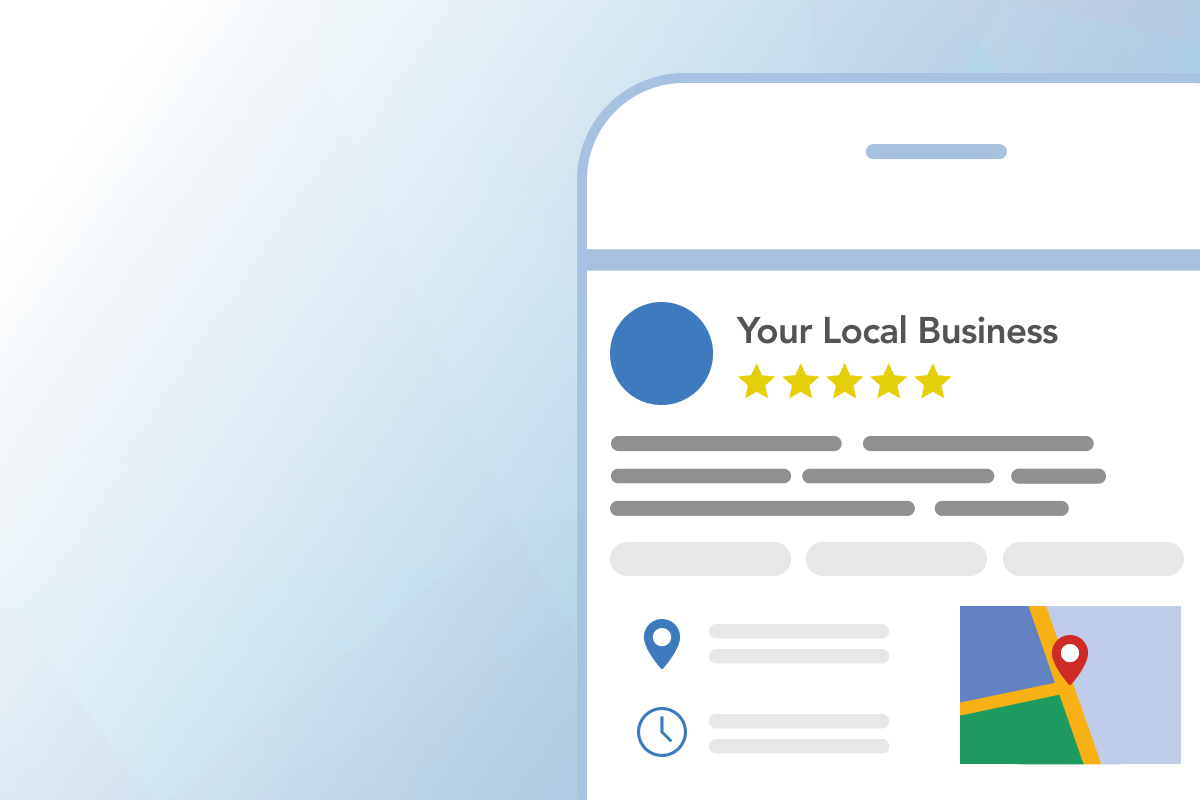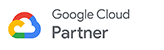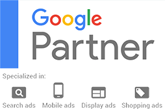Increase traffic and get more customers using Google My Business for multiple locations
Google received 8.5 billion searches daily in 2022. To tap into this traffic, Google My Business (GMB) aggregates your brand information in one place, acting as an online directory. It helps you market your business to customers who are actively seeking products or services similar to yours. Therefore, it is crucial to not only create a Google My Business profile but also maintain it regularly.
Some businesses with multiple locations don't use Google My Business (GMB) for marketing because they're unsure how to claim and optimize listings for all their sites. As a result, they miss potential traffic to their stores. The solution is to create a business group.
What is a GMB business group?
A business group refers to a set of GMB profiles overseen by a single organization. This approach helps in handling numerous business locations more efficiently, guaranteeing uniform branding across all profiles, and simplifying user access. Here's how to manage multiple Google My Business profiles for several locations.
1. Create a location group
To ensure simplicity on Google's platform, it is recommended to control multiple business locations from a business group account, also known as a location group. This account should be registered using the main company email address or a shared business account and details of the account should only be shared with the most senior members of staff.
Here’s how to do it:
- Click to open the three-dash menu in the top left corner, then click Create business account
- Click Create location group in the top right corner of the page
- Enter a location group/business account name and click Done.
After submitting your business information to populate your profile, you will be asked to accept the Terms and Conditions in order for Google to verify your account.
Your business can be categorized by chain, region, or category. Choose the categorization that works best for your business. Output Language Code: EN
2. Add each business location
To add a new location to your Google My Business profile, follow the below steps.
- Open your Google My Business dashboard.
- Click to open the Manage Locations tab.
- Click the Add Location drop-down tab and select Add Single Location.
- Follow the prompts to enter the information for your new business location.
- Repeat this process for each location you want to add.
3. Choose your owners and managers wisely
It's crucial to assign the correct person (or people) to your GMB profile since employees may leave at any time. Your GMB profile has two kinds of users: owners and managers. As the owner, you have the ability to modify vital details for the location group or business profile, which includes the address, phone number, business name, and URL. You can add managers to assist you, but they do not have the ability to alter or revise this information.
Although managers have limited access, they can respond to reviews and post content, so it's crucial to only grant access to trusted individuals in the company. Additionally, there should be a process in place for when that person leaves the business.
4. Transfer ownership before employees depart
Including access removal as a part of the off-boarding plan for every employee is extremely important. It ensures that the departing employee won't be able to make any changes to your GMB account by signing in after they leave their position.
If you are unable to access a location profile, there are methods to regain control. This may be because the employee who created the profile has left the company and taken the login credentials, or because someone has forgotten the password.
To bring a location under your business account, you can contact the listing owner through the GMB platform via email and ask to be assigned as an admin or be given ownership rights. If the owner doesn't respond within seven days, you can contact Google's support team to override their ownership.
5. Use tools to schedule GMB posts
Updating your Google My Business (GMB) profile with fresh posts can increase organic clicks, boost website traffic, improve conversion rates, and enhance your listing's ranking above competitors. To ensure your profile ranks in the Local 3-pack, it is essential to regularly add new information and posts to your profile.
There are various scheduling tools available to help manage and update all location listings across different platforms. These tools often come with GMB integration, which means you can easily upload content to different listings and create content calendars for each profile on a single screen.
Some of the most popular tools that can alleviate multi-location profile management include Sprout Social, Sendible, Social Champ, and OneUp.
6. Optimize each listing
Your Google My Business listing is usually the first point of contact with potential customers. It's important to create a positive first impression to stand out from your competitors. Posting updates frequently, using good-quality images, and providing accurate information can enhance your brand image, making it more credible and professional.
To ensure consistency across all your location listings, strive to have the same quality execution. This will boost brand recognition and consumer trust and sentiment between locations.
Maintaining optimization is just as important as the initial optimization during profile setup. To uphold a strong GMB presence, ensure:
- every profile is complete
- store hours are up to date, and reflect any changes due to public holidays
- keywords related to your business are used in your description, as well as any posts
- photos are regularly refreshed with new stock and specials
7. Encourage reviews on each of your listings
Google reviews can impact a customer's decision in choosing a brand. It's important to not only accumulate reviews for higher visibility on Google Maps but also to respond appropriately to them. Knowing when and how to reply to reviews is also important.
Engaging with reviews in a prompt and professional manner, regardless of the sentiment, can provide potential customers with an idea of the type of service they can expect. It's essential to maintain a positive and professional demeanor when responding to both positive and negative reviews.
If you're finding it difficult to manage reviews for multiple locations, don't worry. You can organize reviews by location group in one place. You also have the option to assign an admin for each location to handle their specific reviews.