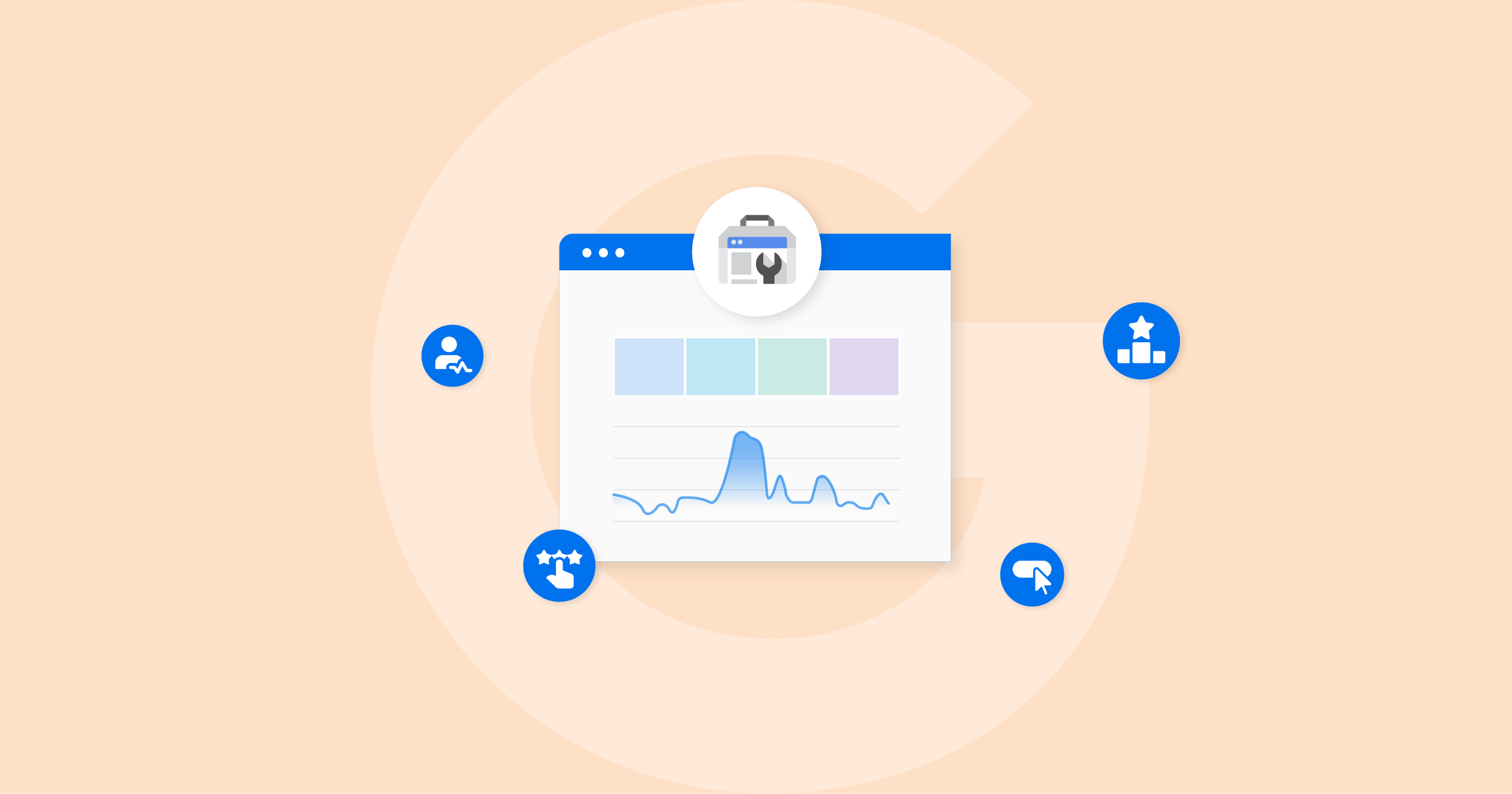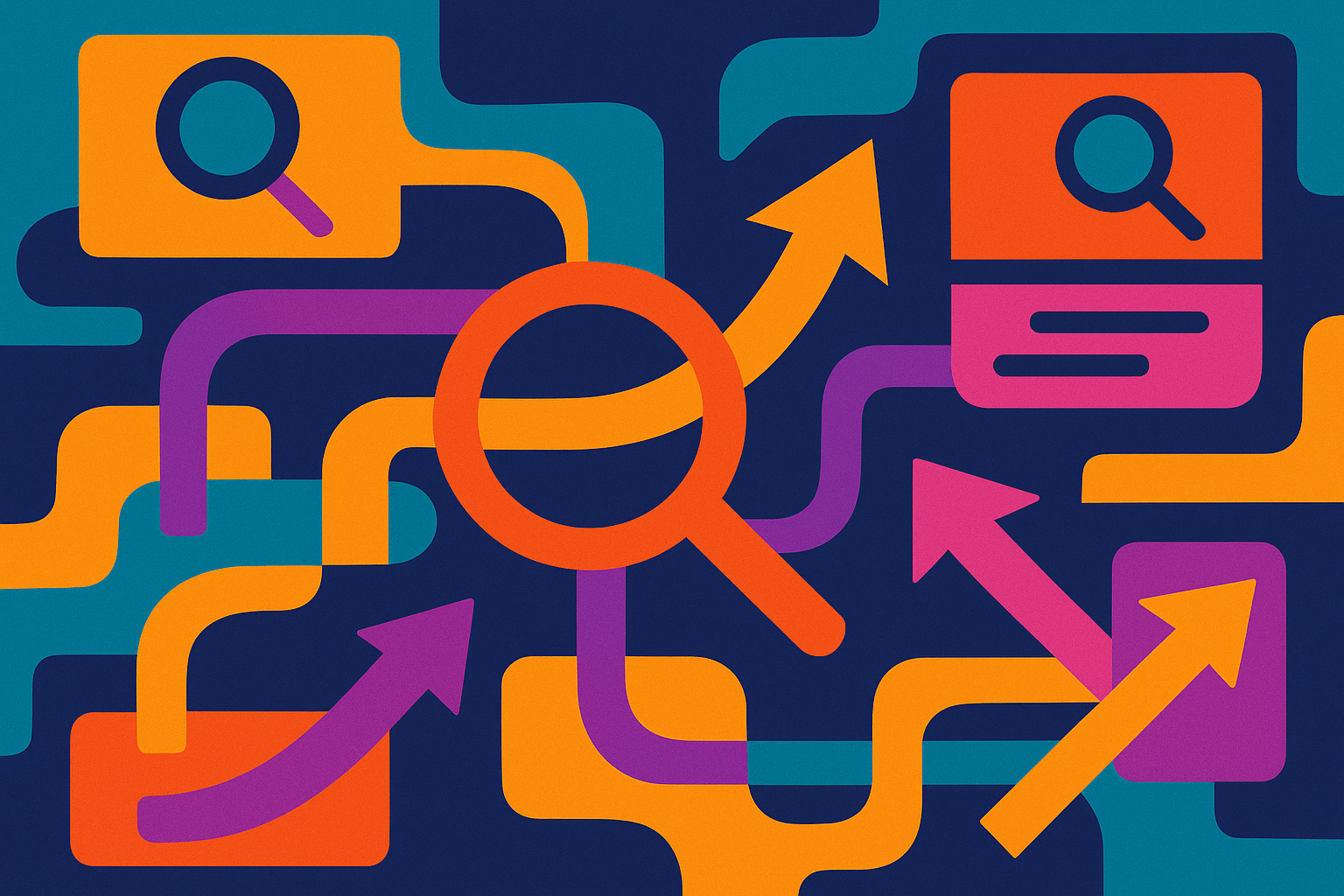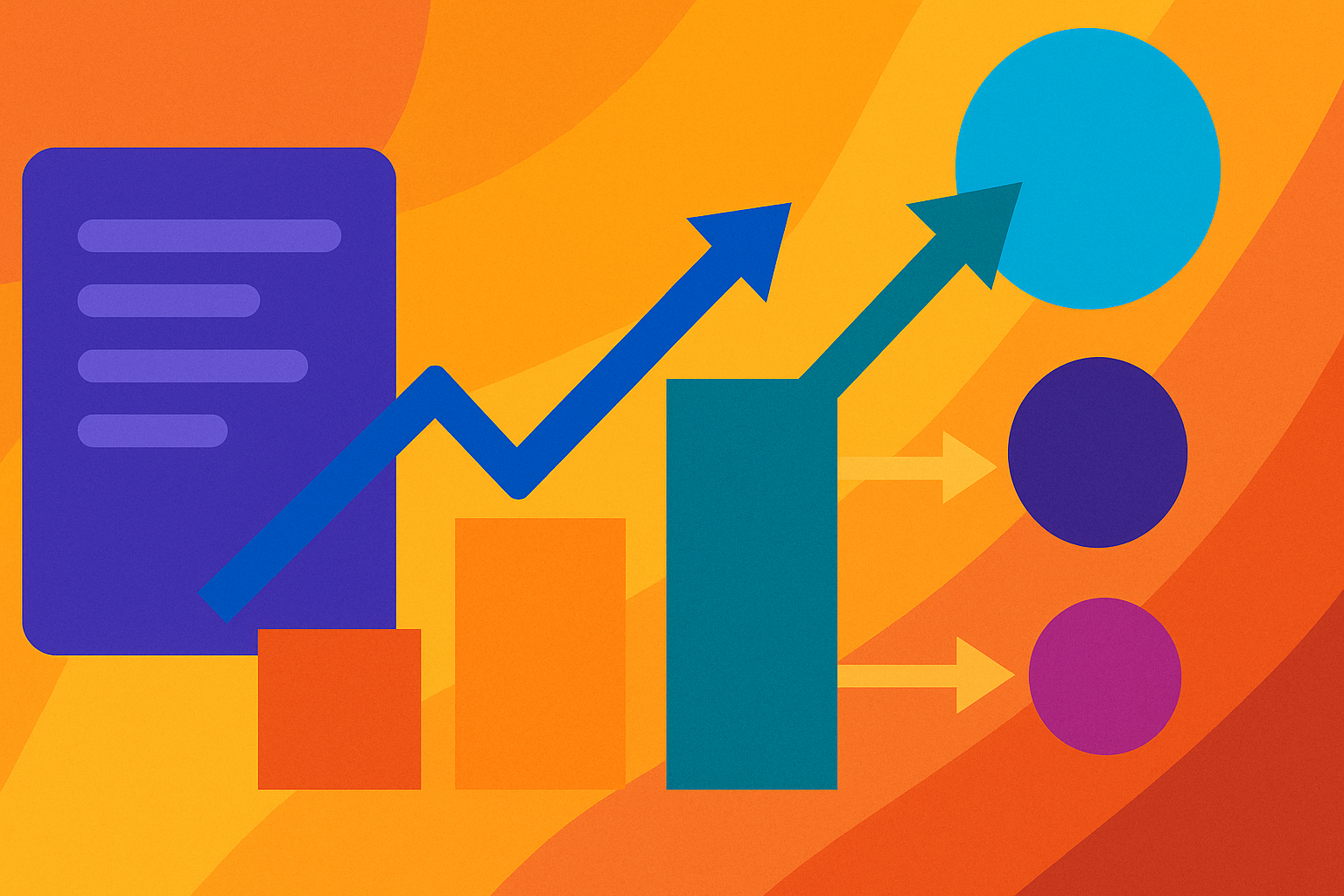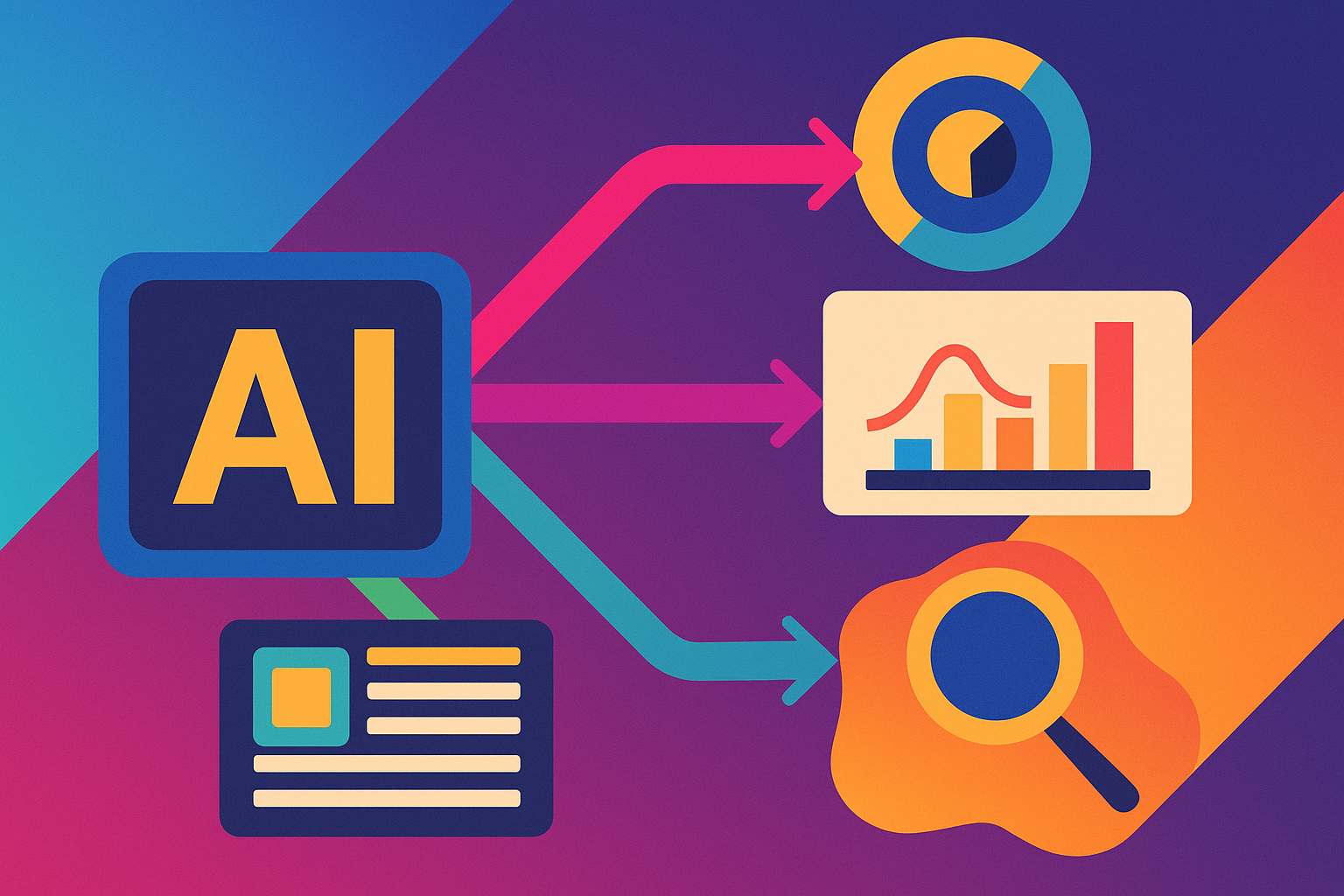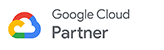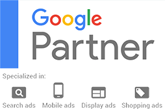Discover how to optimize your website's SEO using Google Search Console with this comprehensive step-by-step guide.
Understanding the Importance of Google Search Console
Google Search Console is a powerful tool that allows website owners to monitor and optimize their site's performance in Google search results. It provides valuable insights into how your website is performing, what keywords it's ranking for, and any issues that may be affecting its visibility. By using Google Search Console, you can make data-driven decisions to improve your website's SEO and increase its organic traffic.
One of the key benefits of using Google Search Console is that it provides you with information on how Google sees your website. You can view the search queries that are driving traffic to your site, see which pages are ranking the highest, and even identify any crawl errors or security issues that may be affecting your site's performance.
In addition, Google Search Console allows you to submit your sitemap to Google, which helps the search engine understand the structure of your website and index its pages more efficiently. This can lead to improved crawl coverage and better visibility in search results.
Overall, Google Search Console is an essential tool for any small business looking to optimize their website's SEO and improve its visibility in search results. By understanding the importance of Google Search Console and how to use it effectively, you can take your website's SEO to the next level.
Setting Up Your Google Search Console Account
Setting up a Google Search Console account is a straightforward process that requires a few simple steps. Here's how to get started:
1. Sign in to your Google account or create a new one if you don't already have one.
2. Go to the Google Search Console website and click on the 'Start Now' button.
3. Add your website's URL to the provided field and click on the 'Continue' button.
4. Choose a verification method to prove that you own the website. You can verify ownership through various methods such as adding an HTML tag to your website's header, uploading an HTML file to your website's root directory, or using your Google Analytics account.
5. Follow the instructions provided for your chosen verification method. Once you've successfully verified your ownership, you'll have access to your Google Search Console account.
Setting up your Google Search Console account is an essential first step in optimizing your website's SEO. It allows you to connect your website to Google and start monitoring its performance and making improvements based on the data provided.
Verifying Website Ownership
Verifying website ownership is an important step in setting up your Google Search Console account. It helps ensure that you have the authority to access and modify the settings for your website. Here are the steps to verify website ownership:
1. Choose a verification method that works best for you. As mentioned earlier, you can choose from options like adding an HTML tag, uploading an HTML file, or using your Google Analytics account.
2. Follow the instructions provided by Google for your chosen verification method. These instructions will guide you through the process of adding the necessary code or file to your website or linking your Google Analytics account to Google Search Console.
3. Once you've completed the verification process, Google will confirm your ownership and grant you access to your website's data in Google Search Console.
It's important to note that the verification process may take some time, as Google needs to crawl and verify the ownership of your website. However, once you've successfully verified your website, you'll have full access to all the features and data provided by Google Search Console.
Submitting Your Sitemap
Submitting your sitemap to Google Search Console is an essential step in optimizing your website's SEO. A sitemap is a file that lists all the pages on your website and helps search engines understand its structure. By submitting your sitemap to Google, you're providing valuable information that can improve your website's crawl coverage and visibility in search results.
Here's how to submit your sitemap to Google Search Console:
1. Generate a sitemap for your website. If you're using a content management system like WordPress, you can use plugins like Yoast SEO or Google XML Sitemaps to automatically generate a sitemap.
2. Once you have your sitemap file ready, sign in to your Google Search Console account and select your website.
3. In the left-hand menu, click on 'Sitemaps' under the 'Index' section.
4. Click on the 'Add/Test Sitemap' button.
5. Enter the URL of your sitemap file in the provided field (e.g., https://www.example.com/sitemap.xml) and click on the 'Submit' button.
6. Google will then start analyzing your sitemap and indexing the pages listed in it. You can check the status and any errors or warnings related to your sitemap in the 'Sitemaps' section of Google Search Console.
By submitting your sitemap to Google Search Console, you're ensuring that all your website's pages are discoverable by search engines and have a better chance of ranking in search results.
Monitoring and Analyzing Your Website Performance
Once you've set up and optimized your Google Search Console account, it's time to start monitoring and analyzing your website's performance. Google Search Console provides a wealth of data and insights that can help you make informed decisions to improve your website's SEO.
Here are some key areas to monitor and analyze in Google Search Console:
1. Performance: The Performance report shows you how your website is performing in Google search results. You can see the number of clicks, impressions, click-through rate (CTR), and average position for your website's pages. Use this data to identify top-performing pages, optimize meta tags and descriptions, and improve your click-through rates.
2. Coverage: The Coverage report highlights any issues that may be affecting your website's visibility in search results. It shows you the number of valid pages, pages with errors, and pages that are excluded from indexing. Fix any errors or issues to ensure that all your website's pages are indexed and accessible to search engines.
3. Sitemaps: The Sitemaps report provides information about your submitted sitemaps, including the number of indexed pages and any errors or warnings related to your sitemap. Monitor this report to ensure that your sitemap is being processed correctly and that all your website's pages are being indexed.
4. Mobile Usability: The Mobile Usability report identifies any mobile usability issues on your website. With the increasing importance of mobile-friendly websites for SEO, it's essential to fix any issues that may affect the user experience on mobile devices.
5. Links: The Links report shows you the external and internal links pointing to your website. Monitor this report to identify any broken links, low-quality backlinks, or opportunities to improve your website's link profile.
By regularly monitoring and analyzing these key areas in Google Search Console, you can make data-driven decisions to optimize your website's SEO, improve its visibility in search results, and drive more organic traffic to your small business.