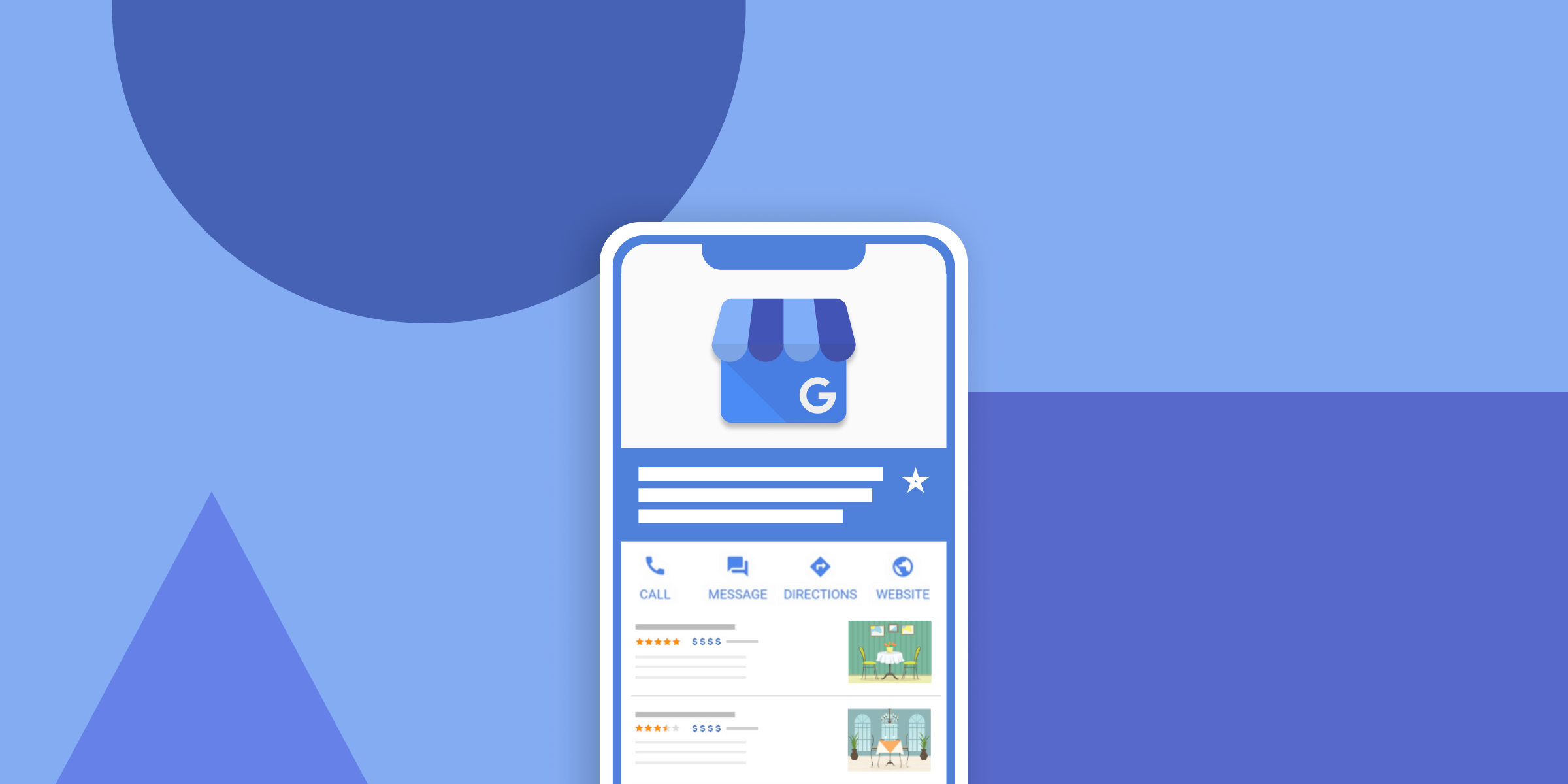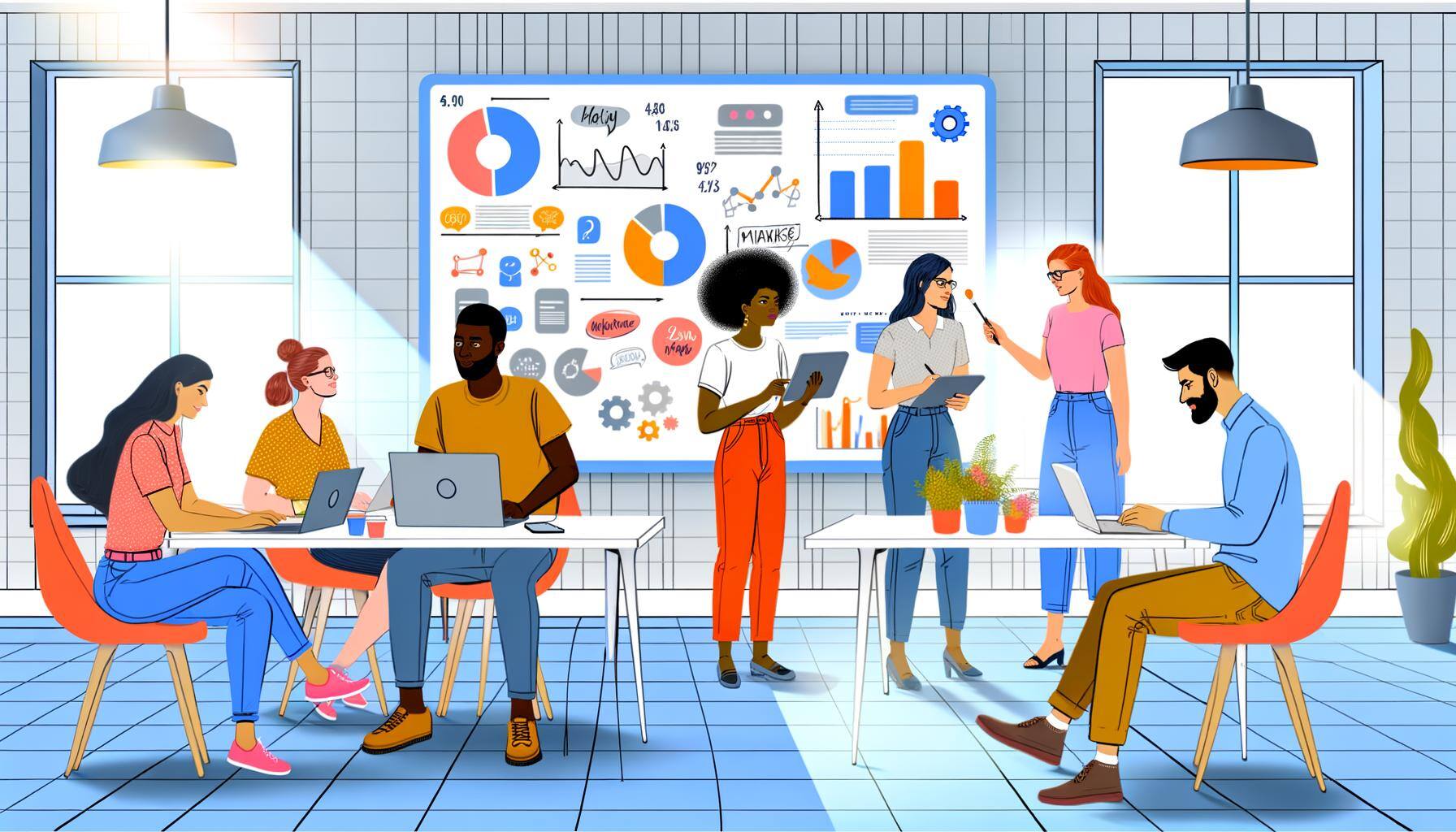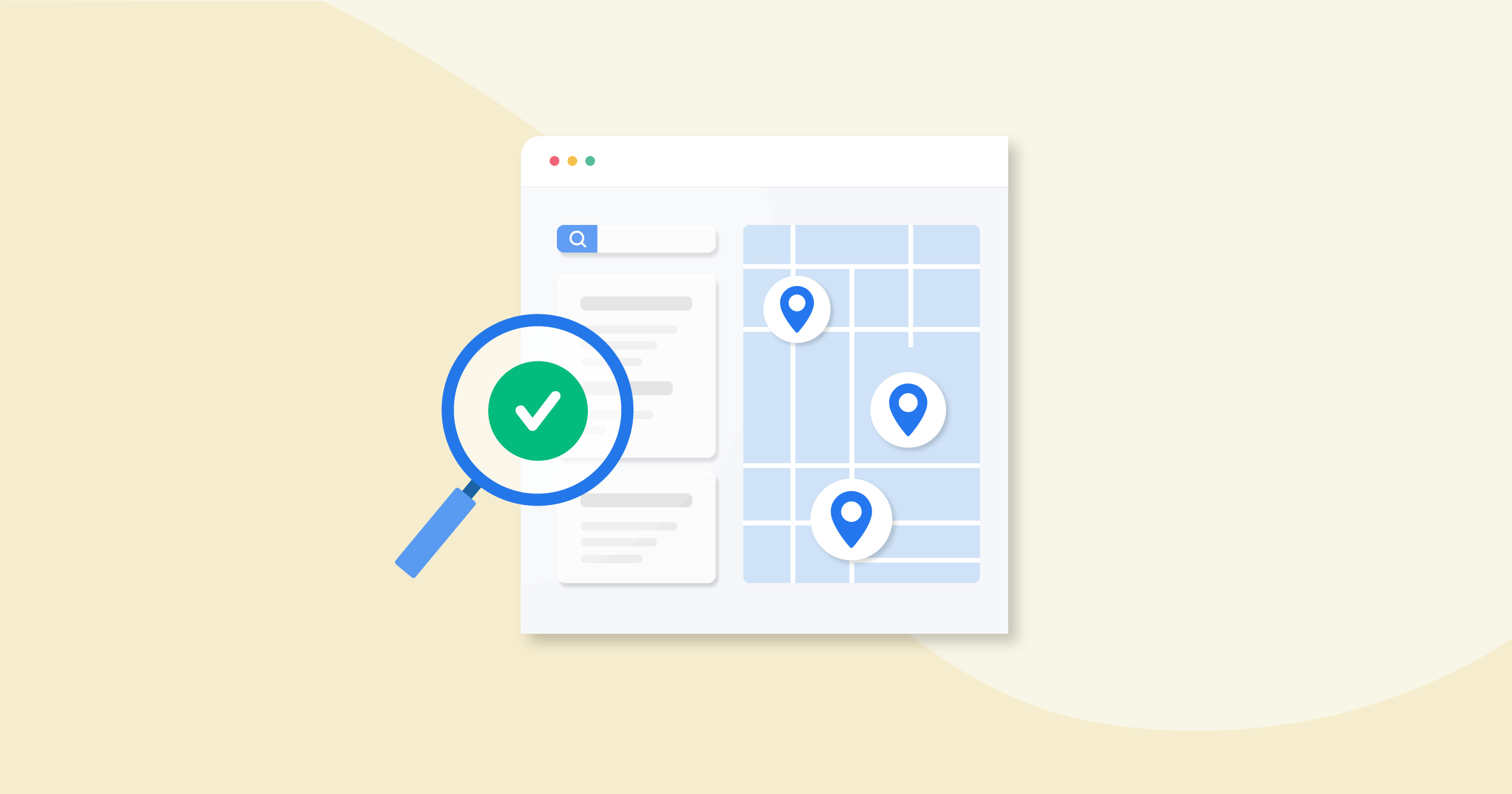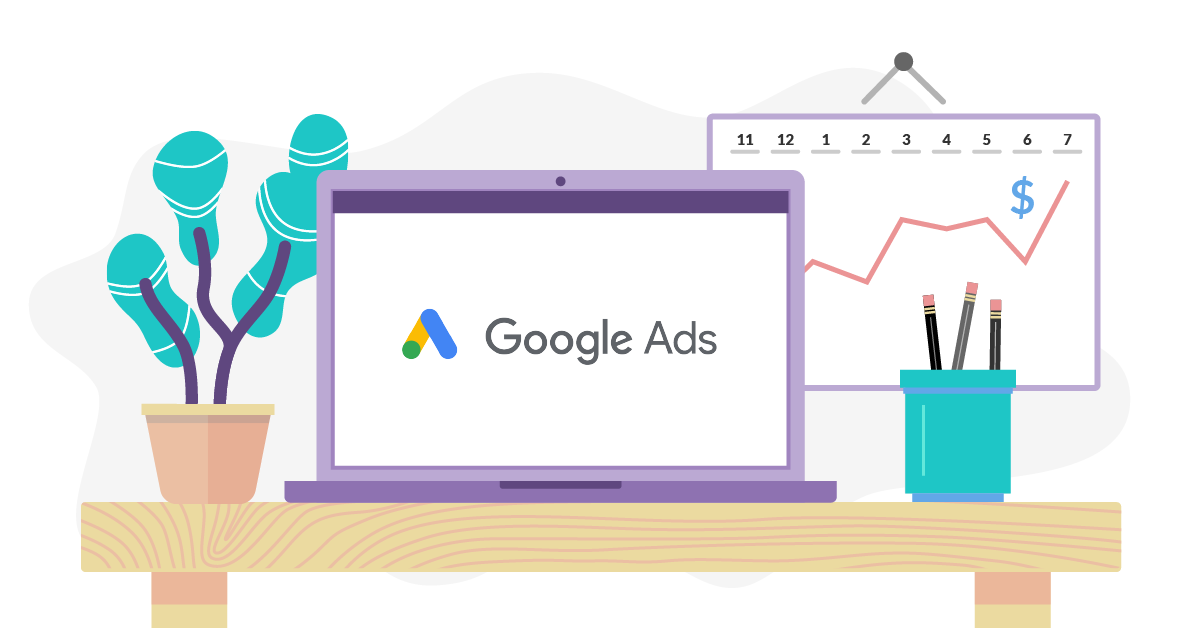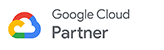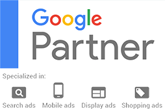Learn how to set up your Google My Business account and boost your online visibility.
Why Google My Business is important for small businesses
Having a Google My Business account is crucial for small businesses as it allows them to have an online presence and be visible to potential customers. With Google My Business, you can control how your business appears on Google Search and Maps, making it easier for people to find you. It also enables you to showcase important information about your business, such as your address, phone number, website, and hours of operation.
By having a Google My Business account, you can also collect and respond to customer reviews, which can greatly impact your reputation and credibility. Additionally, it provides valuable insights and analytics about your customers, allowing you to make informed decisions to grow your business.
In summary, Google My Business is a powerful tool that helps small businesses increase their online visibility, attract more customers, and build a strong brand presence.
Creating a Google My Business account
To create a Google My Business account, follow these steps:
1. Visit the Google My Business website.
2. Click on the 'Start Now' button.
3. Sign in with your Google account or create a new one if you don't have one.
4. Enter your business name and address. If you have a service-area business, you can choose to hide your address.
5. Select the category that best describes your business.
6. Add your phone number and website URL.
7. Choose a verification option. This can be done by mail, phone, or email, depending on your business location and eligibility.
8. Follow the instructions to verify your business.
Once your business is verified, you can start optimizing your Google My Business profile.
Verifying your business
Verifying your business is an essential step to ensure that you have control over your Google My Business listing. It helps to establish the authenticity and legitimacy of your business.
To verify your business, you can choose one of the following methods:
1. Postcard verification: Google will send a postcard with a verification code to your business address. Once received, enter the code in your Google My Business account.
2. Phone verification: If eligible, you can choose to verify your business over the phone. Google will call the phone number associated with your business and provide a verification code.
3. Email verification: For some businesses, email verification may be available. You will receive an email with a verification code and can enter it in your Google My Business account.
Follow the instructions provided by Google to complete the verification process. Once verified, you'll have full access to manage your business information.
Optimizing your Google My Business profile
Optimizing your Google My Business profile is crucial to maximize its effectiveness. Here are some tips to optimize your profile:
1. Complete your business information: Ensure that all relevant details such as your address, phone number, website, and hours of operation are accurate and up to date.
2. Add photos: Include high-quality photos that showcase your business, products, and services. This can help attract potential customers and make your profile more engaging.
3. Encourage customer reviews: Positive customer reviews can greatly impact your business's reputation. Encourage satisfied customers to leave reviews on your Google My Business profile.
4. Utilize Google Posts: Take advantage of Google Posts to share updates, offers, and events directly on your profile. This can help attract attention and drive more traffic to your business.
5. Monitor and respond to reviews: Regularly monitor and respond to customer reviews, both positive and negative. This shows that you value customer feedback and can help build trust with potential customers.
By following these optimization tips, you can make your Google My Business profile stand out and attract more customers.
Managing and updating your Google My Business account
Once your Google My Business account is set up and optimized, it's important to regularly manage and update it to ensure accurate information and engage with your audience.
Here are some key tasks for managing your account:
1. Monitor insights: Use the insights provided by Google My Business to gain valuable information about your customers, such as how they found your business and what actions they took on your profile.
2. Respond to customer reviews: Promptly respond to customer reviews, whether they are positive or negative. This shows that you value customer feedback and can help improve your reputation.
3. Update business information: Keep your business information up to date, especially if there are any changes to your address, phone number, or hours of operation.
4. Create posts regularly: Utilize Google Posts to share updates, offers, and events on your profile. Regularly creating posts can help keep your profile fresh and engaging.
5. Utilize additional features: Explore other features offered by Google My Business, such as messaging with customers, adding products or services, and creating a website for your business.
By actively managing and updating your Google My Business account, you can better connect with your audience, attract more customers, and drive business growth.